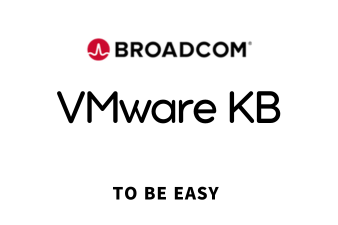
Downloading and Intstalling the standalone VMware Remote Console (VMRC) in vSphere
- 🗂️ Article ID : 316590
- 📅 Update On : 2024-09-30
Products
VMware vCenter Server
VMware vSphere ESXi
VMware vCenter Server 6.0
Issue/Introduction
As a result of the deprecation of Netscape Plug-in API (NPAPI) support in Google Chrome, the virtual machine console provided in the vSphere Client Integration Plugin may no longer function when a Chrome browser is updated to a recent version. For more information about the deprecation of NPAPI, see the Chromium Developers article The Final Countdown for NPAPI.
Environment
VMware vCenter Server 5.5.x
VMware vSphere Web Client 7.0.x
VMware vSphere Web Client 6.7.x
VMware vCenter Server 7.0.x
VMware vCenter Server 6.x
VMware vCenter Server 6.5.x
VMware vCenter Server 6.7.x
VMware vCenter Server 6.0.x
VMware vSphere Web Client 6.5.x
VMware vSphere Web Client 5.0.x
VMware vSphere Web Client 5.5.x
VMware vSphere Web Client 6.0.x
Resolution
In response to the deprecation of NPAPI, VMware has released the VMware Remote Console (VMRC) as a standalone application for Windows and Mac OS that can be used in conjunction with VMware vSphere Web Client which is bundled with vCenter Server 5.5 Update 2b and later versions.
With vCenter Server 5.5 Update 2b and later, VMware has provided two new links in the VMware vSphere Web Client called Open with VMRC and Download VMRC. In vCenter Server 6.0 the links are called Launch Remote Console and Download Remote Console. For an HTML in-browser basic virtual machine console, you can continue to use the Launch Console link in vCenter Server 5.5 Update 2b or click on the virtual machine console image on vCenter Server 6.x
- nstructions of downloading and installing the latest version of the VMware Remote Console for Windows, Mac OS, and Linux, visit Installation of the VMware Remote Console Application.
For more information on the VMRC, see VMware Remote Console Documentation.
Procedure to install VMware Remote Console (VMRC) plug-in for Mozilla Firefox / Internet explorer( IE) / Chrome
Procedure:
1. In the Firefox, type the URL for vSphere Web Access
https://vcenterurl.domain.com
2. Log into vSphere web Access using the credentials
3. Select the Virtual Machine (VM) in the inventory
4. Click on the console, if the plug-in is not installed, a warning message appears
5. Click Install plugin
6. Complete the dialog box & restart the browser
Installing the VMware Virtual Machine Console on a Linux [ RHEL,Ubuntu ]
1. Log in as root to Linux
2. Mount the CD-ROM drive and change to the Client directory on the CD.
mount /dev/cdrom /mnt/cdrom
cd /mnt/cdrom/Client
3. Unzip the client installer archive to /tmp.
unzip VMware-gsx-server-linux-client-<####>.zip -d /tmp
4. Change to the /tmp directory.
cd /tmp
5. Do one of the following:
Use the RPM installer. Run RPM specifying the installation file.
rpm -Uhv VMware-console-<####>.i386.rpm(where <####> is a series of numbers representing the version and build numbers)
OR
Use the tar installer. Complete the following steps.
a. Unpack the archive:
tar zxf VMware-console-<####>.tar.gzcd vmware-console-distrib
./vmware-install.pl
c. Accept the EULA and answer the questions specifying default directories for the binary files, library files, manual files and documentation files.
d. If the Do you accept prompt doesn't appear, press Q to continue.
6. Run the configuration program vmware-config-console.pl
Additional Information
Downloading and installing VMware Workstation Player
Additional Information If you purchased VMware Fusion Pro, you can use the Fusion Pro license key in VMware Player to license it for commercial use. To add the license key in VMware Player, click Player > Help > Enter License Key. Note: A Workstation Pro l
knowledge.broadcom.com
Note: By clicking the Open with VMRC or Launch Remote Console link, you may receive error messages that the required application tried to load the URL that is not available. There is a tooltip next to the link that explains the VMRC download and installation prerequisite.
To be alerted when this article is updated, see Subscribe to a Broadcom knowledge article.
Subscribe to a Broadcom knowledge article
Subscribe to a Broadcom knowledge article book Article ID: 275360 calendar_today Updated On: Products Support Portal Data Loss Prevention Clarity PPM On Premise Clarity PPM SaaS Email Security.cloud Email Security.cloud ProxySG Software - SGOS Autosys Work
knowledge.broadcom.com
Additional search terms this article may help with include: vrmc
'VMware Ⅱ (Archive) > VMwareKB (Eng)' 카테고리의 다른 글
이 글을 공유하기










